A one-day workshop
This one-day workshop is designed to build upon skills already acquired using Microsoft Word, whether participants are self-taught or have previously attended a course. It gives participants a good understanding of managing different types of paragraph indents, and managing automated numbered paragraph lists.
learning objectives
- Create and manage the layout of paragraphs
- Create and manage multi-level numbered paragraphs
- Effectively insert, use and manage section breaks
- Create and manage columns
- Find, create and apply styles
- Create and update a table of contents from styles
- Work with styles to manage formatting
- Work with sums in tables and use table headings
- Input and edit text using AutoText
- Work with SmartArt graphics
- Link to other files using paste special
Session outline
1. Managing paragraph layout
- Controlling paragraph layouts with indents
- Creating and managing paragraph hanging indents
2. Numbering paragraphs
- Creating a new multi-level numbered paragraph
- Managing existing multi-level numbered paragraphs
3. Inserting columns
- Creating columns from existing paragraphs
- Setting up columns
- Managing columns
4. Document section breaks
- Controlling document layout using section breaks
- Managing page orientation using section breaks
- Managing page numbering using section breaks
5. Using styles
- Applying quick styles
- Finding existing styles
- Creating and saving styles
- Modifying styles
- Creating a table of contents from styles
- Updating a table of contents
6. Using quick parts
- Saving content to quick parts
- Modifying saved quick parts
- Inserting content using AutoText
- Editing AutoText entries
- Inputting text using AutoCorrect
7. Advanced table features
- Sorting table columns
- Running sums in tables
- Repeating table headings at top of page
- Importing Excel content in tables
- Using table properties
8. Creating a mail merge
- Creating letters, labels and emails
- Merging addresses from external files
- Using Outlook's address book to merge
- Merging to email
9. SmartArt graphic
- Visually communicate content with SmartArt
- Choosing a SmartArt graphic
- Inputting into SmartArt
- Modifying and formatting SmartArt graphics
10. Linking to other files
- Linking to files using paste special
- Linking an Excel chart to a document
- Managing linked content from Word