A one-day workshop
This course offers an awareness of the fundamentals of Microsoft Excel and aims to give attendees the confidence to create, edit and manage spreadsheets efficiently. It introduces calculations using math operators, and Excel function calculations.
Build effective charts to gain a visual representation of your data and organise and extract data using filters. It also includes useful shortcuts, making it suitable for those who are self-taught.
learning objectives
- Create tables
- Use functions
- Manage rows and columns
- Write formulas
- Manage sheets
- Use content formats
- Handle larger tables
- Create reports and charts
Expert trainer
Alan became a professional IT trainer in 1995, when on completion of an NVQ accreditation in IT, the organisation providing the course, Apex North London, asked if he would like to join their team, which he happily did. Alan went on to become a City & Guilds Assessor with them.
Session outline
1. Create a table
- Creating an excel table from scratch
- Wrapping text in cells
- Speed up data entry with autofill
- Sorting columns
2. Inserting functions
- Inserting function calculations
- Using AutoSum to sum-up numbers
- Run statistical calculations with the AVERAGE, MAX, and MIN functions
3. Working with rows and columns
- Inserting and deleting rows and columns
- Adjust multiple column widths and row heights
- Hiding and unhiding rows and columns
4. Writing formulas
- The basics of formula writing
- Understanding the mathematical operators
- Using multiple mathematical operators in a formulas
- When to use brackets in a formulas
- Troubleshooting formulas errors
5. Managing sheets
- Inserting, renaming, moving, and deleting sheets
- Copy a table from one location to another
- Copy a worksheet
- Copy a worksheet to another file
6. Managing content formatting
- Applying data formats
- Manage number formats
- Control and copy formats with the format painter
7. Managing large tables
- Table navigation keyboard shortcuts
- Apply freeze panes to lock rows when scrolling a table
- Sorting by a selection of columns
- Use filters to extract and view table information
8. Create and modify charts
- Create a pie chart
- Create a column chart
- Insert chart titles and data labels
- Controlling chart formats and changing chart types
9. Printing
- Print tables and charts
- Adjust print margins
- Print a selection from a table
- Print page titles across every page
- Scaling print size
10. Calculating with absolute reference
- The difference between a relative and an absolute formula
- Change a relative referenced formula to an absolute formula by using $ signs to lock cells when copying formulas