A two-day workshop
This course is designed for those who are already using Power BI Desktop and are ready to work with more comprehensive elements of the program to analyse data and create reports. The course maintains a balanced yet in-depth look at data analysis that includes the Power Query Editor. It also includes a deep dive into writing DAX expressions to enhance existing reports, followed by a look at creating dynamic, interactive dashboards that aid dashboard users in better understanding the data being analysed.
The aim of this course is to provide a more comprehensive understanding of the analytical process by working with business examples that will equip participants with the necessary skills to enhance their reports and explore Power BI’s capabilities in depth.
- The aim of this course is to provide a more complete understanding of the whole Power BI analytics process, by working with business examples that will equip you with the necessary skills to output comprehensive reports and explore Power BI's analytical capabilities in more depth.
Who should attend?
Managers and others who need to use or create reports and tables to support business management and decision-making. Before attending this course, you should already be working with Power BI Desktop and understand its basic usage. If you don’t, we suggest taking the 2-day introductory course before joining this one.
Expert trainer
Alan became a professional IT trainer in 1995, when on completion of an NVQ accreditation in IT, the organisation providing the course, Apex North London, asked if he would like to join their team, which he happily did. Alan went on to become a City & Guilds Assessor with them.
Session outline
1. The Query Editor
- Grouping tables
- Splitting columns into rows
- Date functions in Power Query
- Advanced query editor
2. Fuzzy matching joins
- Matching inconsistencies by percentage
- Matching data with a transformation table
3. Logical column functions
- Create a FIND function
- Logical functions IF, AND, OR
- Nesting functions within an IF
- Using multiple conditions
4. Editing DAX measures
- Making DAX easier to read
- Adding comments to a measure
- Using quick measures
- Using AI in Power BI with Copilot
5. The CALCULATE measure
- The anatomy of CALCULATE
- Understanding CALCULATE filters
- Add context to CALCULATE with FILTER
- Using CALCULATE with a threshold
6. The ALL measure
- Anatomy of ALL
- Using ALL as a filter
- Using ALL for percentages
7. DAX iterator measures
- The anatomy of iterators
- The iterator measure SUMX
- Using RELATED with SUMX
- Create a RANKX measure
- The RANKX with ALL
8. Date and time functions
- Overview of functions
- Difference between DAX columns and Measures
- Create a DATEDIFF function
9. Time intelligent measures
- Compare historical data
- Create a DATEADD measure
- Creating cumulative totals
- Visualising cumulative totals
10. Visualisations in-depth
- Managing custom web visuals
- Standardise report formats with a theme
- Heatmaps in Power BI
- Applying static filters
- Group data using Lists
- Group numbers using Bins
- Creating a scatter chart
- Analysing chart trends
11. Create dynamic visuals
- Creating dynamic KPIs
- Dynamic visual titles
- Customised tooltips
- Customised slicers
12. Row level security
- Setting up row level security
- Adding security profiles