A one-day workshop
This one-day workshop is designed to help users work with advanced features within Word. It includes hands-on exercises to help make complex documents more manageable. Participants will learn how to share and collaborate on documents and track document changes.
learning objectives
- Add document links to files, websites, bookmarks and headings
- Create and revise footnotes and endnotes
- Use cross-referencing
- Insert and mark a document index
- Use comments within a document
- Create and edit document templates
- Set up picture and table captioning
- Work with tracked changes, including viewing, accepting and rejecting changes
- Use tables of contents
- Transfer styles across files using styles organiser
- Protect and restrict the opening and editing of documents
- Work with document themes
- Work with subdocuments
- Use ribbon buttons and groups
Session outline
1. Adding document links
- Adding links to a document
- Linking to files, websites and email
- Adding and linking to bookmarks
- Linking to document headings
2. Captioning and cross-referencing
- Inserting picture and table captions
- Creating and updating a table of figures
- Adding and revising endnotes and footnotes
- Understanding cross-reference types
- Creating a cross-reference
- Marking and inserting a document index
3. Collaborating on documents
- Inserting and viewing documents
- Navigating through comments
- Replying to a comment
- Printing comments
4. Tracking changes
- Using tracking changes within a document
- Choosing how to view document revisions
- Accepting and rejecting changes
5. Comparing documents
- Comparing two documents
- Combining changes into a single document
- Accepting and rejecting changes
6. Protecting a document
- Restricting opening or editing of documents
- Defining regions for editing
- Restricting document formatting
7. Outline view
- Collapsing paragraphs with heading styles
- Managing files with subdocuments
- Editing and locking subdocuments
- Sharing subdocuments
8. Document themes
- Standardise document formatting with themes
- Using a theme to match corporate branding
- Transferring themes across files
9. Creating templates
- Creating and editing document templates
- Adding font and heading styles to templates
- Defining file locations for shared templates
- Copying styles across templates and files
10. Customising the ribbon
- Customising ribbon buttons
- Adding new ribbons
- Adding buttons to ribbon groups