Power BI – introduction (2-day workshop for beginners and those already using Power BI)
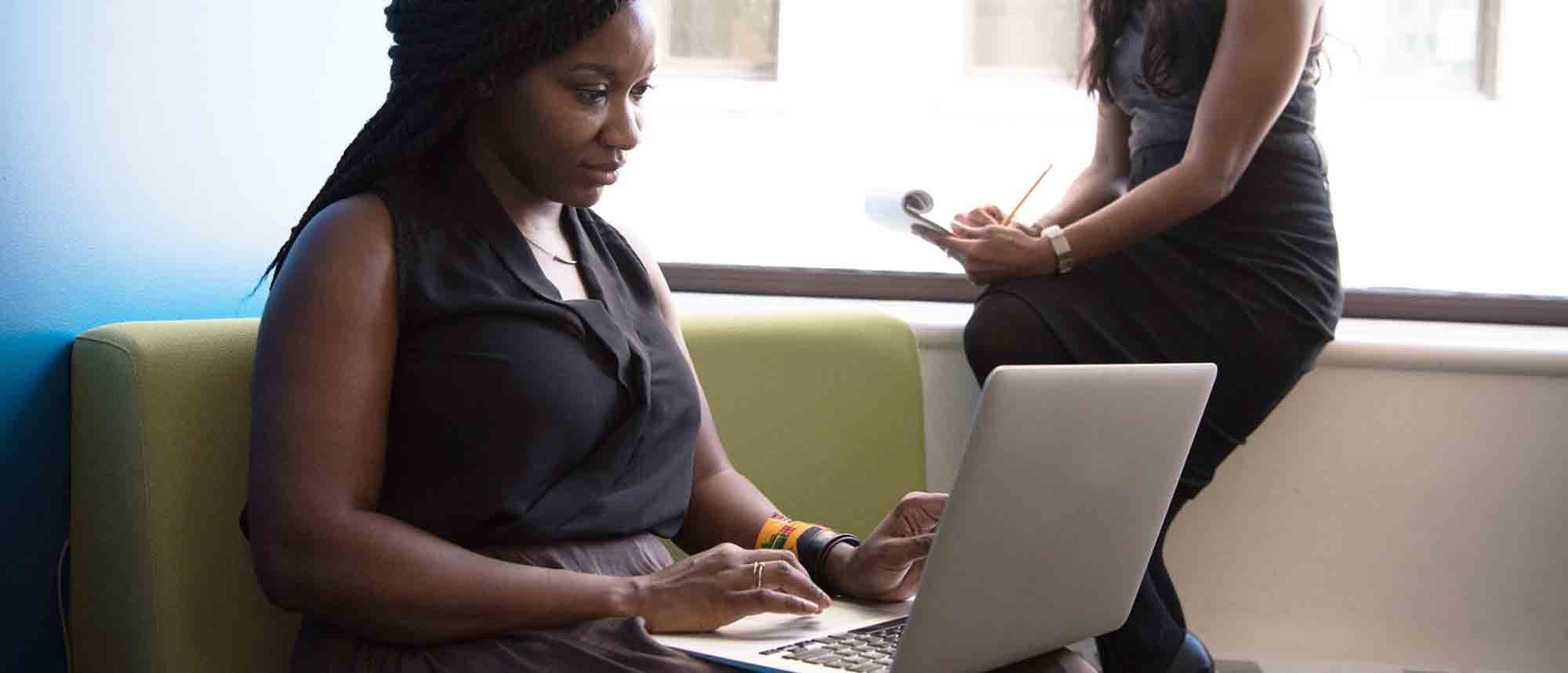
This course teaches you how to use Power BI but goes beyond just the basics. You will learn about different views of Power BI: Report View, where visualisations are created; Table View, where calculations can be made; Model View, where data model relationships are accessed; and Power Query Editor, where data is shaped and cleaned. Additionally, you will learn how to share your reports using the Power BI service.
The course also provides tools to connect to and transform data from different sources to create reports using various visualisations such as interactive maps and charts. You will learn to write calculations using M formulas in Power Query Editor and DAX in Report View to enhance your reports. The course aims to equip you with the skills you need to use Power BI in building reports.
Learning objectives
The aim of this course is to provide an introduction to understanding the Power BI analysis process, by working hands-on with examples that will equip you with the necessary skills to start applying your learning straight away.
Pre-requisites
Format
This course can be run remotely online or face-to-face onsite.
Expert trainer
Alan now freelances and almost exclusively specialises in analytics using Microsoft Power BI as a platform, however he still provide clients with Excel training when requested to. His previous 25+ years within this sector includes both freelancing, and full time employment at various companies including, Lead Trainer at Go Courses, and Training Manager at Ultima Concepts.
See what some of the participants have said about the workshops he’s delivered for us:
‘Fantastic. Well-paced and easy to follow.’
‘Great experience.’
‘Very personable, relatable, patient and able to present complicated processes in an understandable way.’
‘Friendly and good at checking people are up to speed.’
‘Very good and explained and answered all questions.’
‘Explains everything well.’
‘Excellent teacher and very intelligent.’
‘Very knowledgeable would love to have him again if there is another course – thank you.’
‘Alan explains things very clearly and addresses issues on questions before they are visible. Thank you very much!’
1 Getting started
- The Power BI ecosystem
- The Power BI service licence
- The Backstage view
- Power BI’s four views
- Dashboards introduced
2 Importing files
- The process of importing files
- Importing an Excel file
- Importing a CSV file
- Importing data from the web
- Importing a folder of files
- Methods of connecting to data
- Managing imported file
3 Clean data in Power Query
- The process of cleaning data
- Power Queries’ applied steps
- Managing data types
4 Transforming data
- Add a Custom Column
- Appending tables together
- Hiding queries in reports
- Fixing data error issues
- Basic maths operations
5 The data model
- Table relationships
- Relationship properties
6 Merge queries
- Merging tables
7 Dashboard visualisations
- What is data storytelling
- Inserting an formatting maps
- Inserting and formatting charts
- Inserting a tree map
- Insert a table, matrix, and card
- Inserting images and text boxes
- Highlighting key points
- Filter reports with slicers
8 Publish and share reports
- Publishing to Power BI service
- Editing online reports
- Pinning visuals to a dashboard
- How to use Q&A
- Sharing dashboards
- Exporting reports to PowerPoint
- Exporting reports as a PDF file
9 Power Query expanded
- Filling gaps in data
- Split column by delimiter
- Add a conditional column
- More on custom columns
- Merging columns
10 The M functions
- Insert a Text function
- Insert an IF function
11 Pivoting tables
- Pivot a table
- Pivot and append tables
- Pivot but don’t aggregate values
12 Data modelling expanded
- How table relationships work
- Marking a table for dates
13 DAX new columns
- What are DAX functions?
- New columns and measures
- New column calculations
- Insert a SWITCH function
14 DAX measures
- Common measure functions
- Insert a SUM function
- Adding measure to visuals
- Insert a COUNTROWS function
- Insert a DISTINCTCOUNT function
- DAX rules
15 The CALCULATE measure
- The syntax of CALCULATE
- Insert a CALCULATE function
- Control field summarisation
- Syncing slicers across report pages
- Things of note
16 The SUMX measure
- X iterator functions
- Insert a DIVIDE function
- Anatomy of SUMX
- Insert a SUMX function
- When to use X functions
17 Time intelligence measures
- Importance of a calendar table
- Insert a TOTALYTD function
- Change financial year end date
- Viewing time intelligence in charts
18 Hierarchies and groups
- Drill down into data using hierarchies
- Compare sets of data in groups
Any questions? Please just give us a call on 01582 463463 – we’re here to help!
