Word – intermediate
A one-day workshop
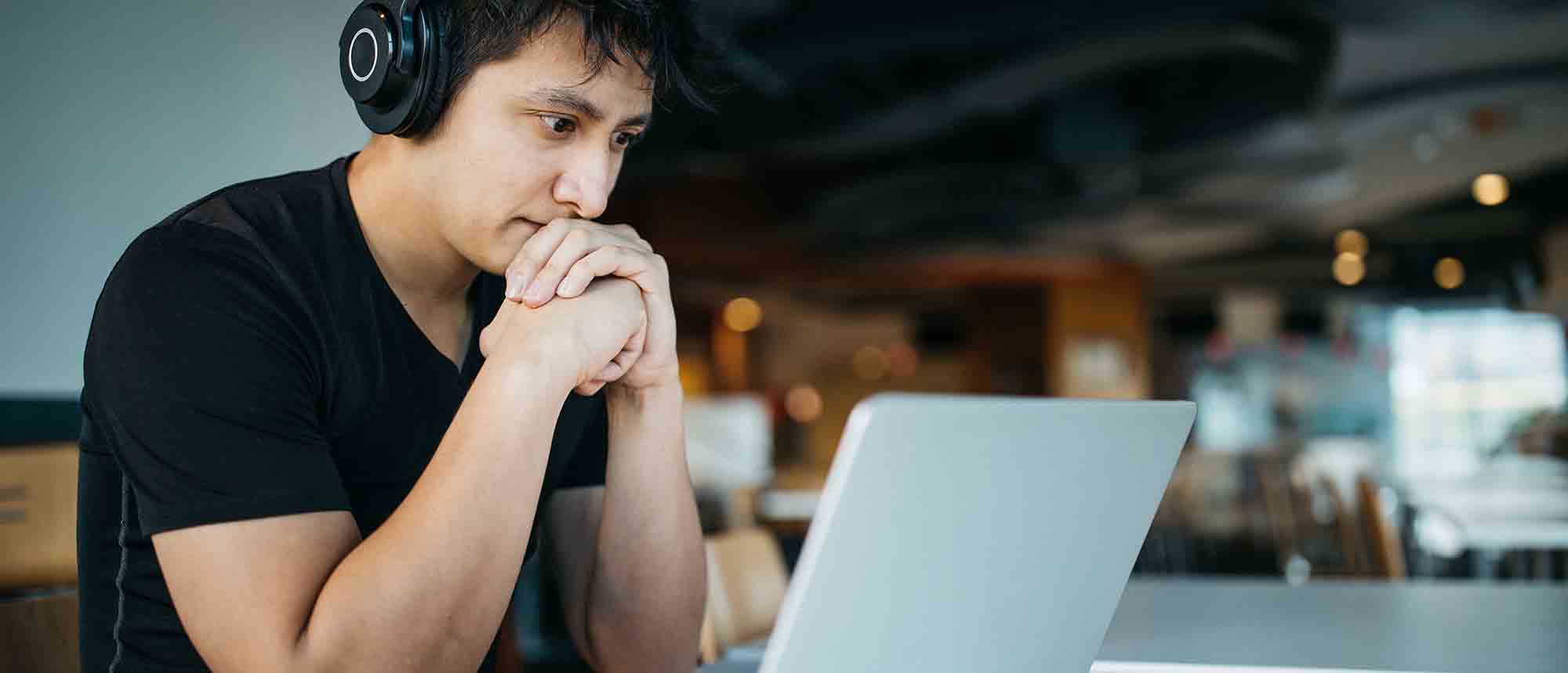
This one-day workshop is designed to build upon skills already acquired using Microsoft Word, whether participants are self-taught or have previously attended a course. It gives participants a good understanding of managing different types of paragraph indents, and managing automated numbered paragraph lists.
Learning objectives
This course will help participants:
- Create and manage the layout of paragraphs
- Create and manage multi-level numbered paragraphs
- Effectively insert, use and manage section breaks
- Create and manage columns
- Find, create and apply styles
- Create and update a table of contents from styles
- Work with styles to manage formatting
- Work with sums in tables and use table headings
- Input and edit text using AutoText
- Work with SmartArt graphics
- Link to other files using paste special
Prerequisites
- Participants need to be familiar with the ‘Word – introduction’ content before attending this course
- Designed for Office 365, versions: 2016, 2013 and 2010
Format
A very practical, interactive one-day session for a maximum group size of 12. Comprehensive materials provided.
1 Managing paragraph layout
- Controlling paragraph layouts with indents
- Creating and managing paragraph hanging indents
2 Numbering paragraphs
- Creating a new multi-level numbered paragraph
- Managing existing multi-level numbered paragraphs
3 Inserting columns
- Creating columns from existing paragraphs
- Setting up columns
- Managing columns
4 Document section breaks
- Controlling document layout using section breaks
- Managing page orientation using section breaks
- Managing page numbering using section breaks
5 Using styles
- Applying quick styles
- Finding existing styles
- Creating and saving styles
- Modifying styles
- Creating a table of contents from styles
- Updating a table of contents
6 Using quick parts
- Saving content to quick parts
- Modifying saved quick parts
- Inserting content using AutoText
- Editing AutoText entries
- Inputting text using AutoCorrect
7 Advanced table features
- Sorting table columns
- Running sums in tables
- Repeating table headings at top of page
- Importing Excel content in tables
- Using table properties
8 Creating a mail merge
- Creating letters, labels and emails
- Merging addresses from external files
- Using Outlook’s address book to merge
- Merging to email
9 SmartArt graphic
- Visually communicate content with SmartArt
- Choosing a SmartArt graphic
- Inputting into SmartArt
- Modifying and formatting SmartArt graphics
10 Linking to other files
- Linking to files using paste special
- Linking an Excel chart to a document
- Managing linked content from Word
Any questions? Please just give us a call on 01582 463463 – we’re here to help!
