Power BI – intermediate (1-day workshop to follow the 2-day introduction)
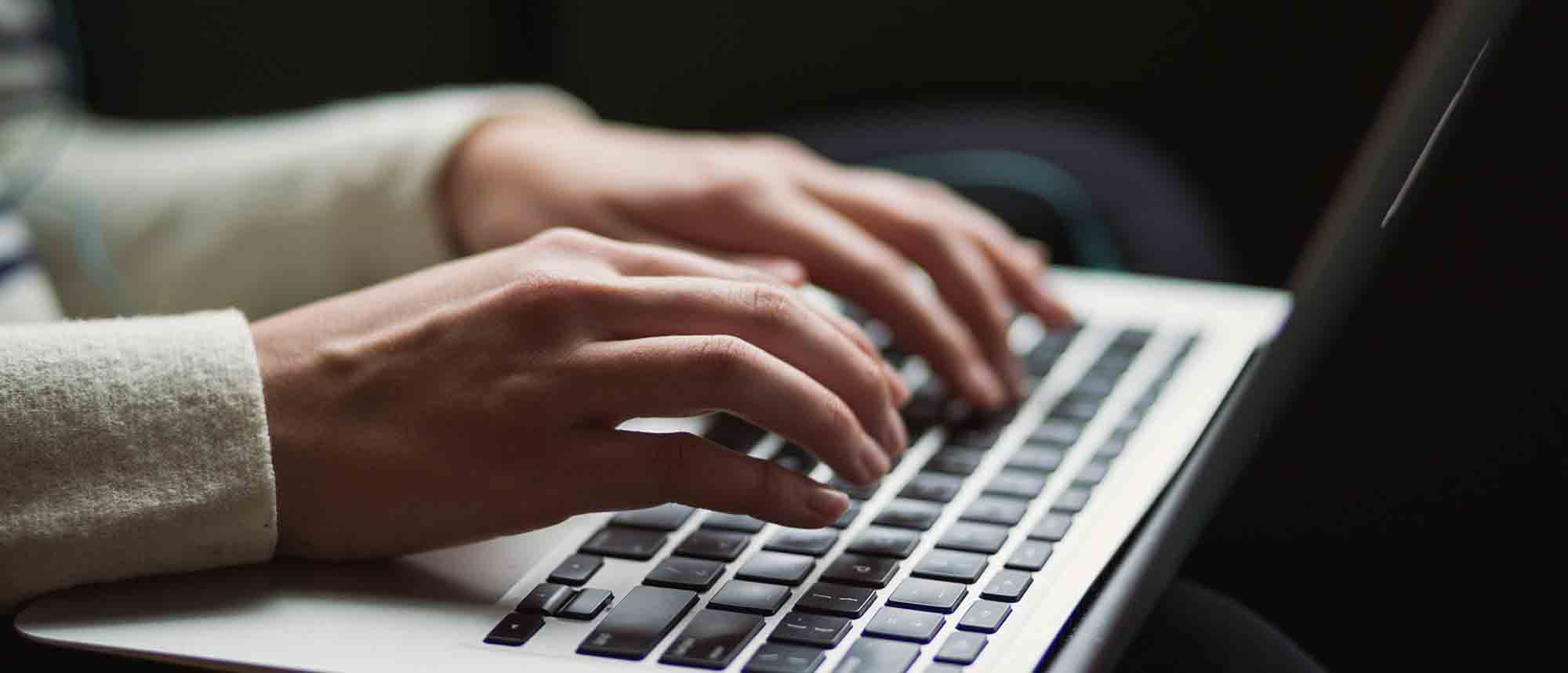
This course is designed for those already familiar with Power BI Desktop and are ready to work with more comprehensive elements of analysing and reporting in Power BI. The course maintains a balanced look at data analysis including the Query Editor, with a deep dive into writing DAX formulas, and enhanced dashboard visualisations.
The aim of this course is to provide a more complete understanding of the whole Power BI analytics process, by working with examples that will equip you with the necessary skills to output comprehensive reports and explore Power BI’s analytical capabilities with more depth.
Learning objectives
Who should attend?
Managers and others who need to use or create reports and tables to support business management and decision-making.
Our assumption is you are already a Power BI Desktop user and are comfortable with the fundamentals. If not, we recommend attending the 2-day Introduction to Power BI course first.
Format
A very practical, interactive one-day session for a maximum group size of 8. Comprehensive materials provided, including exercise files and a unique step-by-step guide developed by the trainer specifically for this programme.
This course can be run remotely online or face-to-face onsite.
Expert trainer
Alan now freelances and almost exclusively specialises in analytics using Microsoft Power BI as a platform, however he still provide clients with Excel training when requested to. His previous 25+ years within this sector includes both freelancing, and full time employment at various companies including, Lead Trainer at Go Courses, and Training Manager at Ultima Concepts.
See what some of the participants have said about the workshops he’s delivered for us:
‘Fantastic. Well-paced and easy to follow.’
‘Great experience.’
‘Very personable, relatable, patient and able to present complicated processes in an understandable way.’
‘Friendly and good at checking people are up to speed.’
‘Very good and explained and answered all questions.’
‘Explains everything well.’
‘Excellent teacher and very intelligent.’
‘Very knowledgeable would love to have him again if there is another course – thank you.’
‘Alan explains things very clearly and addresses issues on questions before they are visible. Thank you very much!’
1 The Power Query editor
- Grouping tables
- Split a row by delimiter
- Matching inconsistent data
2 Logical column functions
- Understanding logical functions
- Create a FIND function
- Nest logical functions in an IF function
3 CALCULATE measure in-depth
- Understanding CALCULATE filters
- Add context to CALCULATE with FILTER
- Using CALCULATE with a threshold
4 The ALL measure
- Anatomy of ALL
- Using ALL as a filter
- Using ALL for percentages
5 Iterator measures in-depth
- A closer look at SUMX
- Create a RANKX
- RANKX with ALL
6 Time intelligence measures in-depth
- Developing a calendar table
- Comparing historical data
- Create a DATEADD measure
7 Visualisations in-depth
- Heatmaps in Power BI
- Applying static filters
- Creating lists
- Creating a scatter chart
- Analysing chart trends
- Creating dynamic dashboards
- Customising tooltips
Any questions? Please just give us a call on 01582 463463 – we’re here to help!
