Power BI – introduction to intermediate (2 days)
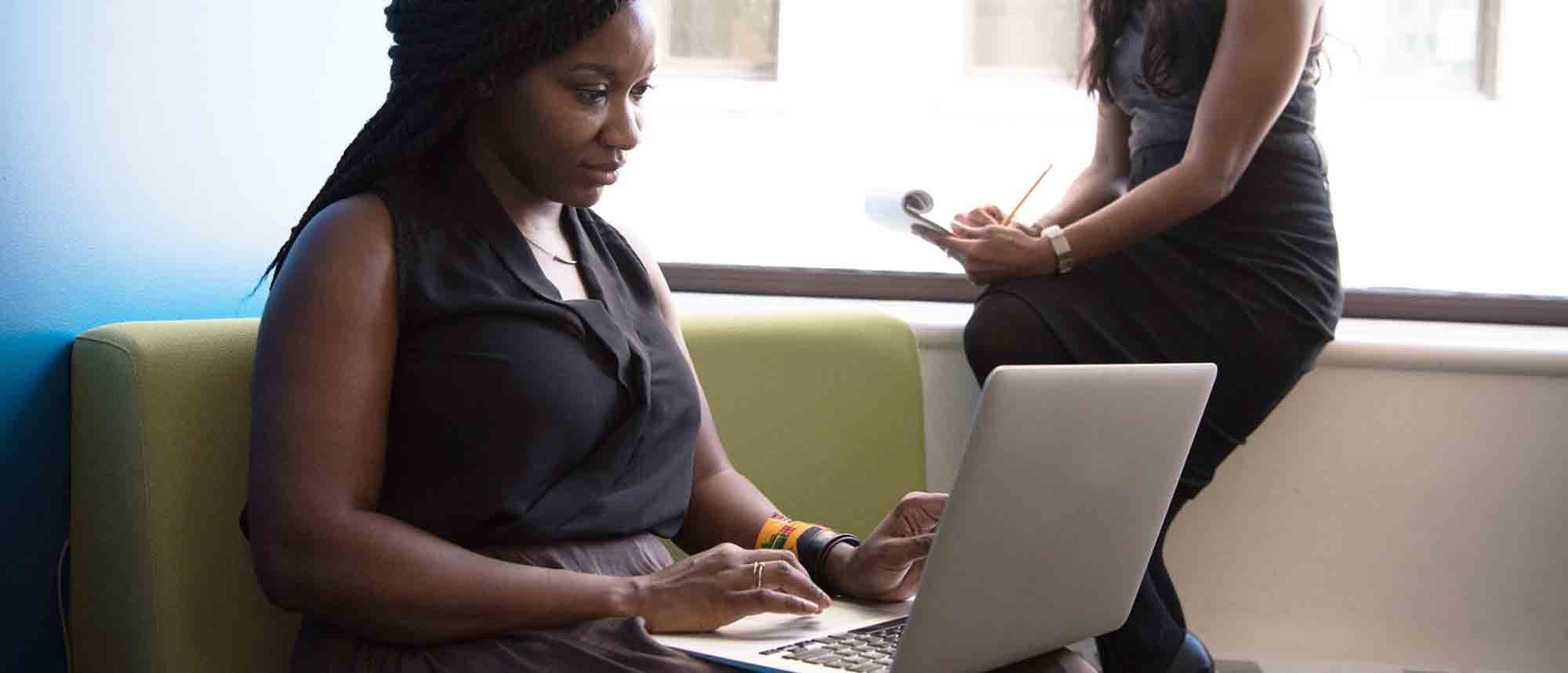
This course starts with the basics then moves seamlessly to an intermediate level. It includes a comprehensive yet balanced look at the four main components that make up Power BI Desktop: Report view, Data view, Model view, and the Power Query Editor. It also demonstrates how to use the online Power BI service.
It looks at authoring tools that enables you to connect to and transform data from a variety of sources, allowing you to produce dynamic reports using a library of visualisations. Once you have those reports, the course looks at the seamless process of sharing those with your colleagues by publishing to the online Power BI service.
Learning objectives
The aim of this course is to provide a strong understanding of the Power BI analysis process, by working with real-world examples that will equip you with the necessary skills to start applying your knowledge straight away.
Pre-requisites
An introduction to intermediate knowledge of Microsoft Excel is preferable.
Format
A very practical, interactive two-day session for a maximum group size of 8. Comprehensive materials provided, including exercise files and a unique step-by-step guide developed by the trainer specifically for this programme.
This programme can also be delivered virtually.
Expert trainer
Alan is a highly experienced and very popular IT skills trainer and a specialist in Power BI. After eighteen years as an employed IT trainer and training manager he went independent in 2013, specialising in Microsoft Office courses, primarily Power BI, Excel, PowerPoint, Word, Outlook and Access, although he also delivers training in other programs when required. His clients come from all sectors and include such organisations as The Economist, Hyundai, Marston Group, MediaCom, London Borough of Harrow, Paragon Customer Communications, ICP Global Creative, Bywaters, Amsafe Bridport, Seetec, Trumpf, Hyundai, etc, etc.
See what some of the participants have said about the workshops he’s delivered for us:
‘Fantastic. Well paced and easy to follow.’
‘Very personable, relatable, patient and able to present complicated processes in an understandable way.’
‘Friendly and good at checking people are up to speed.’
‘Very good and explained and answered all questions.’
‘Explains everything well.’
‘Excellent teacher and very intelligent.’
‘Very knowledgeable would love to have him again if there is another course – thank you.’
‘Alan explains things very clearly and addresses issues on questions before they are visible. Thank you very much!’
1 Getting started
- The Power BI process
- Launching Power BI Desktop
- The four views of Power BI
- Dashboard visuals
2 Connecting to files
- Connect to data sources
- Connect to an Excel file
- Connect to a CSV file
- Connect to a database
- Import vs. DirectQuery
- Connect to a web source
- Create a data table
3 Transforming data
- The process of cleaning data
- Column data types
- Remove rows with filters
- Add a custom column
- Append data to a table
- Fix error issues
- Basic maths operations
4 Build a data model
- Table relationships
- Manage table relationships
5 Merge queries
- Table join kinds
- Merging tables
6 Create report visualisations
- Creating map visuals
- Formatting maps
- Creating chart visuals
- Formatting chart
- Tables, matrixes, and cards
- Control formatting with themes
- Filter reports with slicers
- Reports for mobile devices
- Custom online visuals
- Export report data to Excel
7 The power query editor
- Fill data up and down
- Split columns by delimiter
- Add conditional columns
- Merging columns
8 The M formula
- Creating M functions
- Create an IF function
- Create a query group
9 Pivot and unpivot tables
- Pivot tables in the query editor
- Pivot and append tables
- Pivot but don’t summarise
- Unpivot tables
- Append mismatched headers
10 Data modelling revisited
- Data model relationships
- Mark a calendar as a date table
11 Introduction to calculated columns
- New columns vs. measures
- Creating a new column calculation
- The SWITCH function
12 Introduction to DAX measures
- Common measure categories
- The SUM measure
- Adding measures to visuals
- COUNTROWS and DISINCTCOUNT functions
- DAX rules
13 The CALCULATE measure
- The syntax of CALCULATE
- Things of note about CALCULATE
14 The SUMX measure
- The SUMX measure
- X iterator functions
- Anatomy of SUMX
15 Introduction to time intelligence
- Importance of a calendar table
- A special lookup table
- The TOTALYTD measure
- Change year end in TOTALYTD
16 Hierarchy, groups and formatting
- Create a hierarchy to drill data
- Compare data in groups
- Add conditional formatting
17 Share reports on the web
- Publish to the BI online service
- Get quick insights
- Upload reports from BI service
- Exporting report data
- What is Q&A?
- Sharing your reports
18 Apply your learning
- Post training recap lesson
Any questions? Please just give us a call on 01582 463463 – we’re here to help!
